How to Chane My Document & Desktop Folder Default Path in Windows XP
Well, i never think to do this before. 90% windows users use My Document folder to store daily data. Changing my document path to another drive might help when you PC got crashed accidently due to male-ware or some other reason.
Here is quick tip that help you out change Desktop and My Document default folder path to any drive folder.
My Document Path Change
Changing My Document default path is very easy. Â Go to My Document folder and right click and then select properties to open properties dialog box. Change Default path in Target text field. After changing path system will ask you to move files from current folder to new folder. Select yes/no based on your choice. you may want use fresh folder and keep previous folder files where they are.
Change Special Desktop Folder Default Path
Changing desktop path is quiet cumbersome for non tech savvy person. you may find it little difficult to get it done in comparison to My Document folder path change. but don’t worry, i am providing you screenshot to get it done properly.
Go to Start -> Run
Type regedit in open box and hit ok
Go to File -> Export and save registry backup to a safe location. This is if something goes wrong so that you can restore registry from backup.
Navigate to below registry path:
[HKEY_CURRENT_USER\Software\Microsoft\Windows\CurrentVersion\Explorer\User Shell Folders]
You will notice several special folder values in right side panel as indicated in the screenshot. Double click on the Desktop and Personal entries and change default path to folder in any drive that you may wish to point to. You may also change other system special folder path from here.
That’s all. You have done!


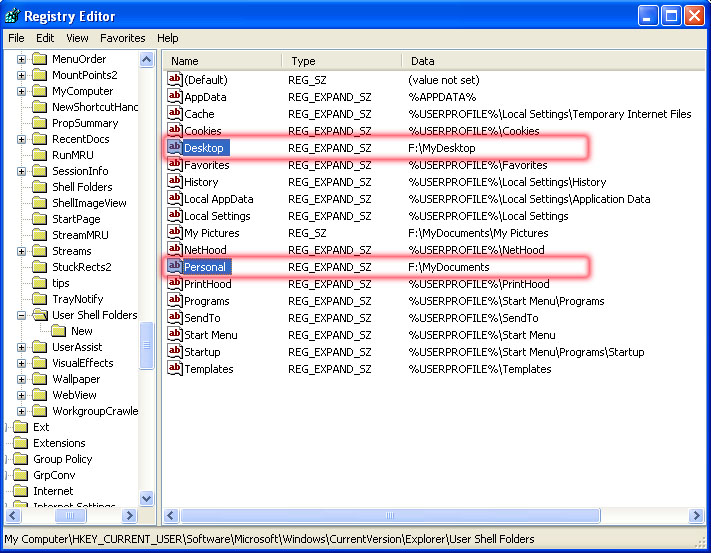
Recent Comments