How to Import Microsoft Outlook Calender Entries to Google Calender
How to import Microsoft Outlook Calender entries to Google Calender? This is just easy using import/export feature available in both application. Here is complete guide with pictorial representation how to do that.
Open Microsoft Outlook from start menu.
Go to File -> Import and Export
Select Export to a file and Click Next button.
Select Comma Separated Values (DOS) from list and click Next button.
Select folder Calendar from list and click Next button.
Browse file system and save file somewhere on the disk.
In the next screen select Export “Appointments” from folder Calender and Click Finish button. Set date range if asked in next screen.
You Microsoft Outlook exported .csv file ready to import into Google Calender. Here are the steps to import exported file in Google Calender.
Open Google Calendar in your favorite browser and click on the “Add” link in the bottom left corner under “Other Calendars” section.
Click the Import Calendar menu from the drop down.
Click the Browse button and select your exported outlook csv file and choose your calendar from the drop down list.
Click Import button to process. When it is done you are ready to use Google Calender.


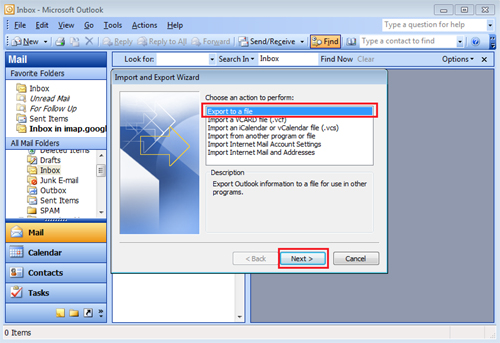







Recent Comments