Disgby Running in Local Mode Fix
 If you are using Digsby as your preferred messenger application then you may notice this error while you try to login to network after Digsby upgrade itself. This issue comes mostly after Digsby upgrade when anti-virus/firewall software installed in your machine block Digsby inbound and outbound internet connection. After upgrade, Digsby executable file changed and if firewall installed in your machine setup in auto-learn mode then firewall may treat file suspicious and block inbound and outbound connection for Digsby application. The only issue for this error is no internet availability for Digsby application. This is may be due to firewall block or some other reason such as proxy server. If you are able to open websites in the browser then 99% chances are firewall blocked internet connection for Digsby application.
If you are using Digsby as your preferred messenger application then you may notice this error while you try to login to network after Digsby upgrade itself. This issue comes mostly after Digsby upgrade when anti-virus/firewall software installed in your machine block Digsby inbound and outbound internet connection. After upgrade, Digsby executable file changed and if firewall installed in your machine setup in auto-learn mode then firewall may treat file suspicious and block inbound and outbound connection for Digsby application. The only issue for this error is no internet availability for Digsby application. This is may be due to firewall block or some other reason such as proxy server. If you are able to open websites in the browser then 99% chances are firewall blocked internet connection for Digsby application.
To fix this issue simply unblock Digsby application from firewall. As soon as you unblock application Digsby will be able to connect to internet and the issue will be gone. In my case i am using Panda Internet Security 2010 so this solution is for Panda Internet Security 2010 users. If you are using some other firewall software or windows firewall then steps will be different.
1) Click on Start -> All Programs ->Â Panda Internet Security 2010 -> Panda Internet Security 2010
2) Open Panda Internet Security 2010 interface and click on firewall link in the left side under protection heading.
3) Click on Setting button in the Top-Right corner.
4) Browse programs list and find Digsby application. See setting beside Digsby row. It will be either “Custom Permissions” or “No Connection”.
5) Click on drop down and select “Allow inbound and outbound connections”. Click on “OK” button. Click on “Apply” and “OK” button in the next screen.
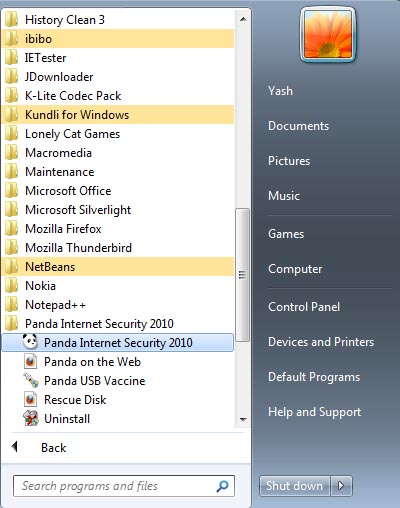


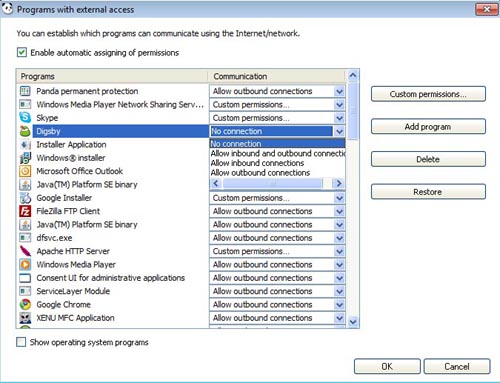

Recent Comments