Tar is commonly used archive in Linux/Unix platform. Tar is capable to create new archive and can add or extract files files in a archive .
tar c [ bBeEfFhiklnopPqvwX [ 0-7 ] ] [ block ] [ tarfile ] [ exclude-file ] {-I include-file | -C directory | file | file }
tar r [ bBeEfFhiklnqvw [ 0-7 ] ] [ block ] {-I include-file | -C directory | file | file }
tar t [ BefFhiklnqvX [ 0-7 ] ] [ tarfile ] [ exclude-file ] {-I include-file | file } ...
tar u [ bBeEfFhiklnqvw [ 0-7 ] ] [ block ] [ tarfile ] file ...
tar x [ BefFhiklmnopqvwX [ 0-7 ] ] [ tarfile ] [ exclude-file ] [ file ... ]
|
Create. Writing begins at the beginning of the tarfile, instead of at the end. |
| r |
Replace. The named file s are written at the end of the tarfile. A file created with extended headers must be updated with extended headers (see E flag under Function Modifiers). A file created without extended headers cannot be modified with extended headers. |
| t |
Table of Contents. The names of the specified files are listed each time they occur in the tar file. If no file argument is given, the names of all files in the tarfile are listed. With the vfunction modifier, additional information for the specified files is displayed. |
| u |
Update. The named file s are written at the end of the tarfile if they are not already in the tar file, or if they have been modified since last written to that tarfile. An update can be rather slow. A tarfile created on a 5.x system cannot be updated on a 4.x system. A file created with extended headers must be updated with extended headers (see E flag under Function Modifiers). A file created without extended headers cannot be modified with extended headers. |
| x |
Extract or restore. The named file s are extracted from the tarfile and written to the directory specified in the tarfile, relative to the current directory. Use the relative path names of files and directories to be extracted. If a named file matches a directory whose contents has been writ ten to the tarfile, this directory is recursively extracted. The owner, modification time, and mode are restored (if possible); otherwise, to restore owner, you must be the super-user. Character special and block-special devices (created by mknod(1M)) can only be extracted by the super user. If no file argument is given, the entire content of the tarfile is extracted. If the tar- file contains several files with the same name, each file is written to the appropriate directory, overwriting the previous one. Filename substitu tion wildcards cannot be used for extracting files from the archive; rather, use a command of the form:tar xvf... /dev/rmt/0 `tar tf... /dev/rmt/0 | grep 'pattern' `When extracting tapes created with the r or u functions, directory modification times may not be set correctly. These same functions cannot be used with many tape drives due to tape drive limitations such as the absence of backspace or append capabilities.When using the r, u, or x functions or the X function modifier, the named files must match exactly the corresponding files in the tarfile. For example, to extract ./thisfile, you must specify ./thisfile, and not thisfile. The t function displays how each file was archived. |
| b |
Blocking Factor. Use when reading or writing to raw magnetic archives (see f below). The block argument specifies the number of 512-byte tape blocks to be included in each read or write operation performed on the tarfile. The minimum is 1, the default is 20. The maximum value is a function of the amount of memory available and the blocking requirements of the specific tape device involved (see mtio(7I) for details.) The maximum cannot exceed INT_MAX/512 (4194303).When a tape archive is being read, its actual blocking factor will be automatically detected, provided that it is less than or equal to the nominal blocking factor (the value of the block argument, or the default value if the b modifier is not specified). If the actual blocking factor is greater than the nominal blocking factor, a read error will result. See Example 5 in Examples. |
| B |
Block. Force tar to perform multiple reads (if necessary) to read exactly enough bytes to fill a block. This function modifier enables tar to work across the Ethernet, since pipes and sockets return partial blocks even when more data is coming. When reading from standard input, '-', this function modifier is selected by default to ensure that tar can recover from short reads. |
| e |
Error. Exit immediately with a positive exit status if any unexpected errors occur. The SYSV3 environment variable overrides the default behavior. (See ENVIRONMENT section below.) |
| E |
Write a tarfile with extended headers. (Used with c, r, or u options; ignored with t or x options.) When a tarfile is written with extended headers, the modification time is maintained with a granularity of microseconds rather than seconds. In addition, filenames no longer than PATH_MAX characters that could not be archived without E, and file sizes greater than 8GB, are supported. The E flag is required whenever the larger files and/or files with longer names, or whose UID/GID exceed 2097151, are to be archived, or if time granularity of microseconds is desired. |
| f |
File. Use the tarfile argument as the name of the tarfile. If f is specified, /etc/default/tar is not searched. If f is omitted, tar will use the device indicated by the TAPE environment variable, if set; otherwise, it will use the default values defined in /etc/default/tar. If the name of the tarfile is '-', tar writes to the standard output or reads from the standard input, whichever is appropriate. tar can be used as the head or tail of a pipeline. tar can also be used to move hierarchies with the command:example% cd fromdir; tar cf - .| (cd todir; tar xfBp -) |
| F |
With one F argument, tar excludes all directories named SCCS and RCS from the tarfile. With two arguments, FF, tar excludes all directories named SCCS and RCS, all files with .o as their suffix, and all files named errs, core, and a.out. The SYSV3 environment variable overrides the default behavior. (See ENVIRONMENT section below.) |
| h |
Follow symbolic links as if they were normal files or directories. Normally, tar does not follow symbolic links. |
| i |
Ignore directory checksum errors. |
| -j, --bzip2 |
filter archive through bzip2, use to decompress .bz2 files. WARNING: some previous versions of tar used option -I to filter through bzip2. When writing scripts, use --bzip2 instead of -j so that both older and newer tar versions will work. |
| k size |
Requires tar to use the size argument as the size of an archive in kilobytes. This is useful when the archive is intended for a fixed size device such as floppy disks. Large files are then split across volumes if they do not fit in the specified size. |
| l |
Link. Output error message if unable to resolve all links to the files being archived. If l is not specified, no error messages are printed. |
| m |
Modify. The modification time of the file is the time of extraction. This function modifier isvalid only with the x function. |
| n |
The file being read is a non-tape device. Reading of the archive is faster since tar can randomly seek around the archive. |
| o |
Ownership. Assign to extracted files the user and group identifiers of the user running the program, rather than those on tarfile. This is the default behavior for users other than root. If the o function modifier is not set and the user is root, the extracted files will take on the group and user identifiers of the files on tarfile. The o function modifier is only valid with the x function. |
| p |
Restore the named files to their original modes, and ACLs if applicable, ignoring the present umask. This is the default behavior if invoked as super-user with the x function letter specified. If super-user, SETUID and sticky information are also extracted, and files are restored with their original owners and permissions, rather than owned by root. When this function modifier is used with the c function, ACLs are created in the tarfile along with other information. Errors will occur when a tarfile with ACLs is extracted byprevious versions of tar . |
| P |
Suppress the addition of a trailing "/" on directory entries in the archive. |
| q |
Stop after extracting the first occurrence of the named file. tar will normally continue reading the archive after finding an occurrence of a file. |
| v |
Verbose. Output the name of each file preceded by the function letter. With the t function, v provides additional information about the tarfile entries. The listing is similar to the format produced by the -l option of the ls command. |
| w |
What. Output the action to be taken and the name of the file, then await the user's confirmation. If the response is affirmative, the action is performed; otherwise, the action is not performed. This function modifier cannot be used with the t function. |
| X |
Exclude. Use the exclude-file argument as a file containing a list of relative path names for files (or directories) to be excluded from the tarfile when using the functions c, x, or t. Be careful of trailing white spaces. Also beware of leading white spaces, since, for each line in the excluded file, the entire line (apart from the newline) will be used to match against the initial string of files to exclude. Multiple X arguments may be used, with one exclude-file per argument. In the case where included files (see -I include-file option) are also specified, the excluded files take precedence over all included files. If a file is specified in both the exclude-file and the include-file (or on the command line), it will be excluded. |
| [0-7] |
Select an alternative drive on which the tape is mounted. The default entries are specified in /etc/default/tar. If no digit or f function modifier is specified, the entry in /etc/default/tar with digit "0" is the default. |
| -I include-file |
Opens include-file containing a list of files, one per line, and treats it as if each file appeared separately on the command line. Be careful of trailing white spaces. Also beware of leading white spaces, since, for each line in the included file, the entire line (apart from the newline) will be used to match against the initial string of files to include. In the case where excluded files (see X function modifier) are also specified, they take precedence over all included files. If a file is specified in both the exclude-file and the include-file (or on the command line), it will be excluded. |
| -C directory file |
Performs a chdir (see cd(1)) operation on directory and performs the c (create) or r (replace) operation on file . Use short relative path names for file . If file is `.', archive all files in directory. This option enables archiving files from multiple directories not related by a close common parent. |
| file |
A path name of a regular file or directory to be archived (when the c, r or u functions are specified), extracted (x) or listed (t). When file is the path name of a directory, the action applies to all of the files and (recursively) subdirectories of that directory. When a file is archived, and the E flag (see Function Modifiers) is not specified, the filename cannot exceed 256 characters. In addition, it must be possible to split the name between parent directory names so that the prefix is no longer than 155 characters and the name is no longer than 100 characters. If E is specified, a name of up to PATH_MAX characters may be specified.For example, a file whose basename is longer than 100 characters could not be archived without using the E flag. A file whose directory portion is 200 characters and whose basename is 50 characters could be archived (without using E) if a slash appears in the directory name somewhere in character positions 151-156. |
Extract mp3.tar.gz file in the current directory.
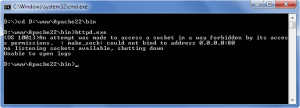
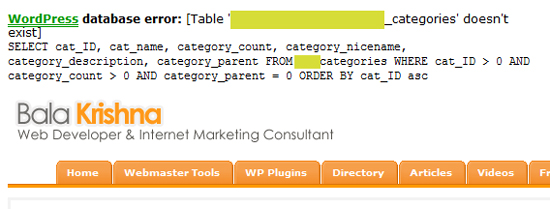


Recent Comments